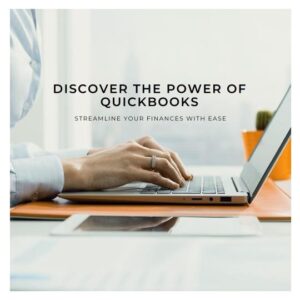Exploring the Basics of QuickBooks for New Users
Introduction
Embarking on the financial management journey might seem like an uphill battle, especially if you’re freshly introduced to a tool like QuickBooks. Fret not! The beauty of QuickBooks lies in its user-friendly interface, designed thoughtfully for newcomers and seasoned users alike. In this blog post, we’ll gently navigate through the basic features and functionalities of QuickBooks, ensuring that you feel at home while managing your business’s finances.
1. Getting Acquainted with QuickBooks.
QuickBooks, developed by Intuit, is a comprehensive accounting software suite that renders managing finances a breeze for businesses, freelancers, and entrepreneurs. From tracking expenses to managing invoices, QuickBooks enables you to have a firm grip on your financial reins, ensuring that you steer your business towards prosperity and sustainability.
Key Features to Get Started:
Invoice Management: Create, send, and track invoices efficiently.
Expense Tracking: Keep tabs on where your money is going.
Financial Reporting: Obtain insightful reports with a few clicks.
2. Setting Up Your QuickBooks Account
Embarking on your QuickBooks journey begins with creating an account. Visit the QuickBooks website, select a suitable plan, and enter the relevant business details. Remember to connect your bank account for seamless transaction tracking and financial synchronization.
Steps to Set Up:
Select a Plan: Choose a plan that aligns with your business needs.
Enter Business Details: Provide necessary information like business name, type, and industry.
Bank Synchronization: Connect your bank and credit card accounts to monitor transactions.
3. Dashboard Navigation
Upon logging in, the QuickBooks dashboard greets you with a snapshot of your financial health. Icons and tabs neatly organized at the left panel provide easy navigation through various features.
Create (+): A shortcut to create invoices, expenses, and add transactions.
Banking: Monitor synchronized bank and credit card transactions.
Sales: Manage customer-related transactions, including invoices and payments.
Expenses: Keep track of your purchases and supplier-related transactions.
4. Crafting Your First Invoice
QuickBooks simplifies invoice creation, ensuring you get paid promptly for your products or services.
Steps to Create an Invoice:
Click on the “Create (+)” icon and select “Invoice.”
Choose a customer or add a new one, entering relevant details like name and email.
Add your product/service details, quantity, and price.
Select a payment method, set a due date, and send the invoice via email.
Example
Let’s walk through a simple example to illustrate the invoicing process.
Scenario: Imagine you run a freelance writing business and need to invoice a client for a recently completed project.
Navigate to the “Create (+)” icon and select “Invoice.”
Add your client’s details and your payment information.
In the product/service details, enter “Content Creation,” specify the quantity (e.g., number of words or articles), and set your price.
Choose “Email” as the delivery method and send it directly to the client.
Upon receiving the invoice, your client can conveniently process the payment, and you can subsequently monitor the status (e.g., due, paid) within QuickBooks.
Conclusion
Embarking on your QuickBooks journey need not be daunting, as it is a tool designed with users in mind, ensuring simplicity, efficacy, and a touch of financial finesse. By acquainting yourself with the basic features, gradually exploring the dashboard, and practicing with actual transactions, you’ll soon find QuickBooks to be an invaluable ally in your business venture. So, dive in, explore, and allow QuickBooks to streamline your financial journey, ensuring accuracy, timeliness, and above all, your peace of mind.